How to change your gmail profile picture : in your computer, android phone and iphone or Ipad.
Gmail is an email service rendered by Google. It gives free storage upto 15 GB which is enough for thousands of inbox, outbox and many more storage. Gmail has also an interesting feature to add or change profile picture of yours. This profile picture is visible to the people to everyone or to the people you can chat with based upon the settings. So, if you need assistance regarding how to change gmail profile picture, then, go through following steps to change the profile picture.
Gmail gives you the flexibility to change the profile picture in your computer, android, iphone & Ipad.
Change the profile picture in your On Computer:
- Open Gmail.
- Click on Settings
present on the top right corner of the Gmail page.
- In the General tab only, when you scroll down, you can see the My Picture section.
- Click on Change Picture.
- You can choose file from My Computer only.
- Crop your photo which means you can select the portion of the photo that you want to show.
- Click on Apply Changes.
- You can also set the visibility settings. The default setting is visible to everyone.
- If you wish to change it to “Visible only to people I can chat with”, click on the radio button beside it.
- Alternatively, you can use the short -cut to change the profile picture. All you need to do is click on the profile picture icon present on the top most right side of the bell icon.
- You can either drag a profile photo here or you can select a photo from your computer.
- Click on Apply Changes.
Change the profile picture in your On Android phone:
- In Android devices, open the Gmail app.
- Tap on Menu
on the left.
- Click on Settings.
- Choose the Account, then, tap on My Account.
- Tap on Update Photo.
- Click on Set a Profile Photo.
- You can either choose photo from your computer or take instant snapshot and upload it.
Change the Gmail profile picture in your On iPhone and iPad:
- In the iPhone and iPad you need to download the Gmail app.
- Open the Gmail app.
- Tap Menu
icon.
- Click on Settings.
- You need to choose your account.
- Then tap on My Account.
- Tap on Update Photo.
- Click on Set Profile Photo.
- Choose or take photo


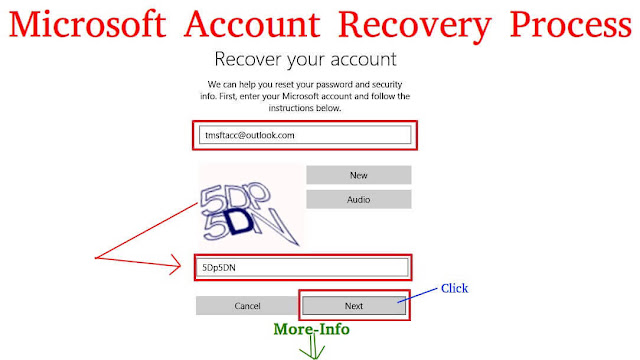

Comments
Post a Comment